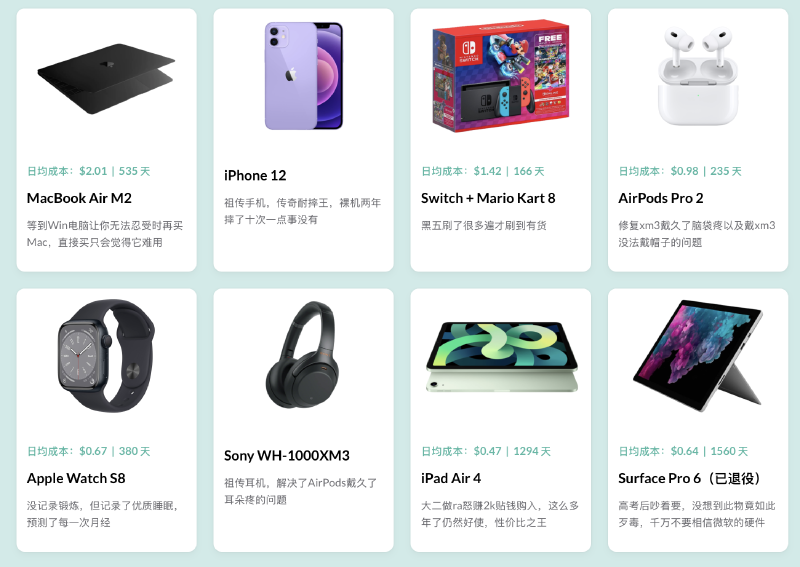为文章添加系列模块
感谢 blowfish 提供灵感。用 shortcode 灵活插入文章任意位置,自动标注当前文章位置,非常适合主题文章整理使用。
首先是 front matter 的设置,在需要纳入合集的文章中添加:
series = ["建站"]
series_order = 1
然后在想插入系列目录的位置,加上 shortcode:
{{< seriesbox >}}
新建文件:
layouts/shortcodes/seriesbox.html
{{ $series := index .Page.Params.series 0 }}
{{ if $series }}
{{ $pages := where site.RegularPages "Params.series" "intersect" (slice $series) }}
{{ $pages = where $pages ".Params.series_order" "!=" nil }}
{{ $pages = sort $pages "Params.series_order" }}
{{ if gt (len $pages) 1 }}
<details class="series-box" open>
<summary class="series-title">
本文属于 <strong>{{ $series }}</strong> 系列
</summary>
<ol class="series-list">
{{ range $pages }}
<li>
<a href="{{ .RelPermalink }}" class="{{ if eq $.Page.Permalink .Permalink }}active{{ end }}">
{{ printf "§ %d: %s" .Params.series_order .Title }}
</a>
</li>
{{ end }}
</ol>
</details>
{{ end }}
{{ end }}
然后在 /assets/scss/custom.scss 中添加样式:
// series
.series-box {
background: var(--card-background);
border-radius: 0.5rem;
padding: 1rem;
margin: 2rem 0;
box-shadow: var(--shadow-l1);
color: var(--card-text-color-main);
}
.series-box summary,
.series-box .series-title {
color: var(--body-text-color);
font-weight: 600;
margin-bottom: 0.75rem;
cursor: pointer;
}
.series-box ol.series-list {
padding-left: 1.25rem;
margin: 0.5rem 0 0 0;
}
.series-box li {
margin: 0.25rem 0;
list-style: none;
}
.series-box a {
color: var(--card-text-color-main);
text-decoration: none;
}
.series-box a.active {
font-weight: bold;
color: var(--accent-color);
}
全站背景图
感谢gpt-4o的帮助
一开始,我用 body::before 和 body::after 分别添加背景图与遮罩,实现深浅模式切换不同的背景图。
电脑上看起来不错,我美滋滋打开手机,发现效果十分鬼畜。我震惊极了,掏出安卓手机,正常,掏出iPad,正常,打开chrome选苹果设备,还是正常。于是询问gpt。
这正是 background-attachment: fixed 在 iOS 上的经典 bug 症状:
❌ 滚动卡顿、不平滑、页面切换缩放异常,甚至页面跳动
✅ Chrome 模拟器不出现,但 iPhone 真机 Safari / Chrome 都有问题(因为都用 WebKit)
- iPhone 上页面滚动卡顿,切换页面时出现缩放跳动
background-attachment: fixed在 iOS 上无效- 遮罩与背景图共用一个层容易产生兼容性问题
解决方案:使用真实 DOM 元素代替伪元素
将背景图和遮罩分为 .bg-layer 与 .bg-mask 两个固定层,结构更稳定。
layouts/_default/baseof.html(插入至 <body> 内部顶部):
<div class="bg-layer"></div>
<div class="bg-mask"></div>
custom.scss:
.bg-layer {
position: fixed;
top: 0; left: 0; right: 0; bottom: 0;
z-index: -3;
background-image: url('/dark.jpg');
background-size: cover;
background-position: center;
background-repeat: no-repeat;
pointer-events: none;
transition: background-image 0.3s ease;
}
.bg-mask {
position: fixed;
top: 0; left: 0; right: 0; bottom: 0;
z-index: -2;
background-color: rgba(34, 45, 41, 0.4); // 遮罩
transition: background-color 0.3s ease;
pointer-events: none;
}
// 如果深浅模式都用一张图,可以去掉这三行
[data-scheme="light"] .bg-layer {
background-image: url('/light.jpg');
}
[data-scheme="light"] .bg-mask {
background-color: rgba(218, 255, 251, 0.8);
}
页尾添加分享链接
感谢gpt-4o和gemini老师的帮助
UI方面,我从tabler.io下载的,并inline到我的html里,喜欢其他icon请自行替换
首先是逻辑,新建layouts/partials/article/components/share-buttons.html
<!-- Share Card -->
<div class="share-card">
<div class="share-card-text">
<span>分享这篇文章<br>微信推荐直接使用浏览器的分享功能</span>
</div>
<!-- Left: Share buttons -->
<div class="share-card-buttons">
<!-- Twitter -->
<a href="https://twitter.com/intent/tweet?url={{ .Permalink }}&text={{ .Title }}" target="_blank" title="Share on X">
<svg xmlns="http://www.w3.org/2000/svg" width="24" height="24" viewBox="0 0 24 24"
fill="none" stroke="currentColor" stroke-width="1" stroke-linecap="round" stroke-linejoin="round"
class="icon">
<path stroke="none" d="M0 0h24v24H0z" fill="none"/>
<path d="M4 4l11.733 16h4.267l-11.733 -16z" />
<path d="M4 20l6.768 -6.768m2.46 -2.46l6.772 -6.772" />
</svg>
</a>
<!-- Copy Link -->
<a href="#" onclick="copyToClipboard('{{ .Permalink }}'); return false;" title="Copy Link">
<svg xmlns="http://www.w3.org/2000/svg" width="24" height="24" viewBox="0 0 24 24"
fill="none" stroke="currentColor" stroke-width="1" stroke-linecap="round" stroke-linejoin="round"
class="icon">
<path stroke="none" d="M0 0h24v24H0z"/>
<path d="M10 14a3.5 3.5 0 0 0 5 0l4 -4a3.5 3.5 0 0 0 -5 -5l-.5 .5" />
<path d="M14 10a3.5 3.5 0 0 0 -5 0l-4 4a3.5 3.5 0 0 0 5 5l.5 -.5" />
</svg>
</a>
</div>
<!-- Right: WeChat -->
<div class="share-card-qr">
<svg xmlns="http://www.w3.org/2000/svg" width="24" height="24" viewBox="0 0 24 24"
fill="none" stroke="currentColor" stroke-width="1" stroke-linecap="round" stroke-linejoin="round"
class="icon wechat-icon">
<path stroke="none" d="M0 0h24v24H0z" fill="none"/>
<path d="M16.5 10c3.038 0 5.5 2.015 5.5 4.5c0 1.397 -.778 2.645 -2 3.47l0 2.03l-1.964 -1.178a6.649 6.649 0 0 1 -1.536 .178c-3.038 0 -5.5 -2.015 -5.5 -4.5s2.462 -4.5 5.5 -4.5z" />
<path d="M11.197 15.698c-.69 .196 -1.43 .302 -2.197 .302a8.008 8.008 0 0 1 -2.612 -.432l-2.388 1.432v-2.801c-1.237 -1.082 -2 -2.564 -2 -4.199c0 -3.314 3.134 -6 7 -6c3.782 0 6.863 2.57 7 5.785l0 .233" />
<path d="M10 8h.01" />
<path d="M7 8h.01" />
<path d="M15 14h.01" />
<path d="M18 14h.01" />
</svg>
<img id="wechat-qr-img" alt="WeChat QR Code" />
</div>
</div>
<!-- Script -->
<script src="https://cdn.jsdelivr.net/npm/qrcode/build/qrcode.min.js"></script>
<script>
function showWeChatQRCode(url) {
const img = document.getElementById('wechat-qr-img');
QRCode.toDataURL(url, function (err, result) {
if (!err) img.src = result;
});
}
function copyToClipboard(text) {
navigator.clipboard.writeText(text).then(() => alert('Link copied to clipboard!'));
}
window.addEventListener('DOMContentLoaded', () => {
showWeChatQRCode('{{ .Permalink }}');
});
</script>
然后是/assets/scss/custom.scss
// share
.share-card {
background: var(--card-background);
color: var(--card-text-color-main);
border-radius: var(--card-border-radius);
padding: var(--card-padding);
margin-top: var(--section-separation);
box-shadow: var(--shadow-l1);
display: flex;
justify-content: space-between;
align-items: center;
gap: 16px;
}
.share-card-text {
font-size: 1.5rem;
font-weight: 500;
color: var(--card-text-color-secondary);
margin-right: auto;
}
.share-card-buttons a {
margin-right: 12px;
display: inline-flex;
align-items: center;
}
.share-card svg.icon {
width: 30px;
height: 30px;
transition: color 0.3s ease;
}
.share-card-qr {
display: flex;
align-items: center;
gap: 10px;
}
.share-card-qr .wechat-icon {
color: var(--card-text-color-main);
stroke: currentColor;
}
.share-card-qr #wechat-qr-img {
width: 80px;
height: 80px;
border-radius: 6px;
}
好物页面
创建/layouts/page/goods.html, /layouts/partials/goods-card.html, /data/goods.json
添加回到顶部
首先准备一个图标,放在assets/icons/backTop.svg。我准备的叫arrow-up-dashed,可以直接复制如下代码也可以去下载别的stack主题图标
<svg xmlns="http://www.w3.org/2000/svg"
width="100%" height="100%"
viewBox="0 0 24 24"
fill="none"
stroke="currentColor"
stroke-width="2"
stroke-linecap="round"
stroke-linejoin="round">
<path stroke="none" d="M0 0h24v24H0z" fill="none"/>
<path d="M12 5v6m0 3v1.5m0 3v.5" />
<path d="M18 11l-6 -6" />
<path d="M6 11l6 -6" />
</svg>
在layouts/partials/footer/custom.html中,添加
<!--返回顶部 CSS -->
<style>
#back-to-top {
display: flex;
align-items: center;
justify-content: center;
padding: 0; /* ensure no internal spacing */
position: fixed;
bottom: 15px;
right: 15px;
width: 50px;
height: 50px;
border-radius: 50%;
background-color: var(--body-background);
box-shadow: var(--shadow-l2);
cursor: pointer;
transition: transform 0.3s ease, background-color 0.3s ease;
}
#back-to-top svg {
width: 70%;
height: 70%;
display: block;
margin-top: 7px; /*折腾半天无法居中 代码比较丑陋*/
margin-left: 7px;
fill: var(--accent-color);
}
#back-to-top:hover svg {
fill: var(--accent-color-darker);
}
@media screen and (max-width: 768px) {
#back-to-top {
width: 50px;
height: 50px;
background-size: 70%;
}
}
@media screen and (min-width: 1024px) {
#back-to-top {
bottom: 10px;
right: 20px;
}
}
@media screen and (min-width: 1280px) {
#back-to-top {
bottom: 15px;
right: 25px;
}
}
@media screen and (min-width: 1536px) {
#back-to-top {
bottom: 15px;
right: 25px;
}
}
</style>
在layouts/partials/footer/components/script.html添加
<!-- Add back to top button -->
<script>
function backToTop() {
document.documentElement.scrollIntoView({
behavior: 'smooth',
})
}
window.onload = function () {
let scrollTop =
this.document.documentElement.scrollTop || this.document.body.scrollTop
let totopBtn = this.document.getElementById('back-to-top')
if (scrollTop > 0) {
totopBtn.style.display = 'inline'
} else {
totopBtn.style.display = 'none'
}
}
window.onscroll = function () {
let scrollTop =
this.document.documentElement.scrollTop || this.document.body.scrollTop
let totopBtn = this.document.getElementById('back-to-top')
if (scrollTop < 200) {
totopBtn.style.display = 'none'
} else {
totopBtn.style.display = 'inline'
totopBtn.addEventListener('click', backToTop, false)
}
}
</script>
归档页面双栏
在 /assets/scss/custom.scss 中加入以下代码
// 归档页面两栏
@media (min-width: 1024px) {
.article-list--compact {
display: grid;
grid-template-columns: 1fr 1fr;
background: none;
box-shadow: none;
gap: 1rem;
article {
background: var(--card-background);
border: none;
box-shadow: var(--shadow-l2);
margin-bottom: 8px;
border-radius: 16px;
}
}
}
页边距
在custom.scss添加:
.container {
margin-left: auto;
margin-right: auto;
&.extended {
/* range: 768-1024 */
@include respond(md) {
max-width: 1024px;
--left-sidebar-max-width: 25%;
--right-sidebar-max-width: 30%;
}
/* range: 1024-1280 */
@include respond(lg) {
max-width: 1280px;
--left-sidebar-max-width: 25%;
--right-sidebar-max-width: 22%;
}
}
&.compact {
@include respond(md) {
--left-sidebar-max-width: 25%;
max-width: 768px;
}
@include respond(lg) {
max-width: 1024px;
--left-sidebar-max-width: 20%;
}
@include respond(xl) {
max-width: 1280px;
}
}
}